How to use the LCD4884 to display a picture-Part one
Recently, we received an Email from Stefan G?tze, an old German engineer who is interested in Arduino and our shields. In the Email, Stefan gave us some advice to improve our LCD4884 Library and provided us a new LCD4884 Library which is updated from the original one. After testing the new library and Stefan’s Arduino program, we find out some interesting applications on LCD4884 and that is why we want to write a tutorial to share the applications with you. This tutorial may help you to display an image on your Graphic LCD4884 Shield. We will give you a step-by-step guide to realize the image display on the LCD screen. There are five main steps in this tutorial and I hope that after reading this passage, you can easily exhibit an image on your LCD screen.Please download the Arduino library for LCD4884 shield from the product page.
Main Components List
- An Arduino Board (DFRduino UNO V2.0)
- A Graphic LCD4884 Shield
- A USB data cable
- An image that you want to display
Step1: Get a BMP Image
- If you already have a BMP image by hand, the step one is really easy for you as you have finished it.
- But if you just have a JPG image or a PNG image or an image of other formats, we should firstly turn it into a BMP image. Following the steps we should take.
1. Use the software -“Paint ”to open the image.
2.Save the opened image as a BMP IMAGE
We get a BMP image now! We suggest that do not use a PNG image?otherwise it would be turn into transparency .Step2: Turn the colorful image into a Monochrome
1.Open the BMP image which is saved in the step one
2.Save it as a BMP monochrome
Of course, this step would reduce the color quality of the initial image and sometimes this cannot be avoided.
Step3: Change the pixel size of the monochrome
In this step, you can change the pixel size of your image within the limit of 84*48(LCD4884) and then they can be shown on the LCD screen with the size as you want.1.Click Paint Open ’Monochrome ’ (Folder name) ’BL_SNOOP.BMP’(Image name)
2.Image Resize
3.Change the value of the Horizontal and Vertical






 Home
Home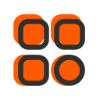
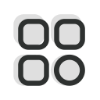 Category
Category
 Shopping Cart
Shopping Cart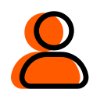
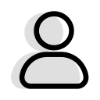 Me
Me