TUTORIALS Robotics
Mikey, the Robot with Vision
DFRobot
Jul 09 2015 406
Tutorial by MikeTheMaker(@EngineerRigsby) on Instructables.
Mike's book, A BEGINNERS GUIDE TO 3D PRINTING: 14 SIMPLE TOY DESIGNS TO GET YOU STARTED is now available. He is also the author of "Doable Renewables," "Haywired," "Amazing Rubber Band Cars" and "The Flea and the Bee." He have published articles in Popular Science, Circuit Cellar and Robotics Age.

In my setup, Pixy communicates with an Arduino which I call a "Sensor Interface." When the center of the target (frog) is toward the right (>170 out of 319), the red LED illuminates and the robot turns toward the right. When the frog is toward the left (<150 out of 319), the white LED illuminates and the robot turns to the left. When the frog is pretty much in the center (>150 and <170), both LEDs illuminate and the robot moves forward.
Start by soldering wires to the motors on the mobile platform. I used an AA battery to make sure that positive on the red wire and negative on the black would cause each motor to move the platform forward. This needs to be consistent on all motors (which means the red wire will probably be on top of the right side motors and on the bottom of the left side motors).
Secure the lower plate with screws, making sure that the motor wires come through open holes.
Add battery holders. My choice of (7) AA batteries relates to a future recharging home base (which Mikey will locate using his vision--soon).


Add the upper plate, switch, two Arduinos (one with a motor shield on top) and the Pixy Camera.
Files for the 3D printed switch holder can be found here:
https://www.thingiverse.com/thing:331319
Pixy is connected to the Arduino with a simple cable (included with Pixy). More information on connecting Pixy can be found here:
https://cmucam.org/projects/cmucam5/wiki/Hooking_up...


This is the schematic.
Download the Arduino library "arduino_pixy-x.y.z.zip" here
Bring up the Arduino IDE and import the Pixy library by selecting Sketch?Import Library in the Arduino IDE, and then browsing to the Pixy.zip file that you just downloaded.
//
// begin license header // // This file is part of Pixy CMUcam5 or "Pixy" for short // // All Pixy source code is provided under the terms of the // GNU General Public License v2 (https://www.gnu.org/licenses/gpl-2.0.html). // Those wishing to use Pixy source code, software and/or // technologies under different licensing terms should contact us at // [email protected]. Such licensing terms are available for // all portions of the Pixy codebase presented here. // // end license header //
#include #include
Pixy pixy;
int stuff=0; int position=150; const int red=5; const int white=9; const int redled=3; const int whiteled=8;
void setup() {
pinMode(red, OUTPUT); pinMode(white, OUTPUT); pinMode(redled, OUTPUT); pinMode(whiteled,OUTPUT); digitalWrite(redled, HIGH);//right test digitalWrite(whiteled,HIGH);//left test delay(2000); digitalWrite(redled,LOW);//right off digitalWrite(whiteled,LOW);//left off digitalWrite(red,LOW); digitalWrite(white,LOW); delay(2000);
Serial.begin(9600); Serial.print("Starting... "); }
void loop() { static int i = 0; int j; uint16_t blocks; char buf[32]; blocks = pixy.getBlocks(); if (blocks) { i++; if (i%50==0) { //sprintf(buf, "Detected %d: ", blocks); // Serial.print(buf); //for (j=0; j170) { digitalWrite(red,HIGH); digitalWrite(redled,HIGH); delay(1000); digitalWrite(red,LOW); digitalWrite(redled,LOW); } if(pixy.blocks[j].x<150){ digitalWrite(white,HIGH); digitalWrite(whiteled,HIGH); delay(1000); digitalWrite(white,LOW); digitalWrite(whiteled,LOW); } if(pixy.blocks[j].x>149 && pixy.blocks[j].x<171) { digitalWrite(white,HIGH); digitalWrite(whiteled,HIGH); digitalWrite(red,HIGH); digitalWrite(redled,HIGH); delay(1000); digitalWrite(white,LOW); digitalWrite(whiteled,LOW); digitalWrite(red,LOW); digitalWrite(redled,LOW); } } } }}
Note that the "jump=1" moves to the second part of the program, where the robot chases the frog. The first part of the program is used to enable the robot to move around without getting stuck (a future enhancement--coming soon).
int val=0;
int val1=0; int valm=0; int valm1=0; int jump=1;
const int pwmA=3; const int pwmB=11; const int brakeA=9; const int brakeB=8; const int dirA=12; const int dirB=13; const int right=5; const int left=7;
void setup() { pinMode(dirA, OUTPUT); pinMode(brakeA, OUTPUT); pinMode(dirB, OUTPUT); pinMode(brakeB, OUTPUT); pinMode(right,INPUT); pinMode(left,INPUT); digitalWrite(dirA, HIGH);//forward A digitalWrite(brakeA,LOW);//release brakeA analogWrite(pwmA,100);//set speed A digitalWrite(dirB,HIGH);//forward B motor digitalWrite(brakeB,LOW);// analogWrite(pwmB,100);//set speed B delay(700);
}
void loop () { if (jump==0) { valm=analogRead(0); valm1=analogRead(1); if(valm>500 or valm1>500) { valm=analogRead(0); valm1=analogRead(1); if(valm>450 or valm1>450) { digitalWrite(brakeA, HIGH); digitalWrite(brakeB, HIGH); digitalWrite(dirA, LOW);//reverse A digitalWrite(brakeA, LOW);// analogWrite(pwmA, 200); digitalWrite(dirB,LOW); digitalWrite(brakeB,LOW); analogWrite(pwmB,200); delay(700);//backup digitalWrite(brakeA,HIGH);//stop one wheel analogWrite(pwmA,0); delay(1000); digitalWrite(brakeB,HIGH);//stop other wheel //start both wheels forward digitalWrite(dirA,HIGH); digitalWrite(brakeA,LOW); analogWrite(pwmA,140); digitalWrite(dirB,HIGH); digitalWrite(brakeB,LOW); analogWrite(pwmB,140); delay(1000); }}} //jump equal one analogWrite(pwmA,0); analogWrite(pwmB,0); val=digitalRead(right); val1=digitalRead(left); if (val==HIGH && val1==HIGH) { analogWrite(pwmA,140); analogWrite(pwmB,140); delay(1000); } if (val==HIGH &&val1==LOW) { analogWrite(pwmA, 140); analogWrite(pwmB,50); delay(1000); } if (val1==HIGH && val==LOW) { analogWrite(pwmB,140); analogWrite(pwmA,50); delay(1000); }
}
I hope to enable Mikey to come out on command, run around and do things, then return (on his own) to recharge.
Having Pixy vision should simplify all these tasks. I've changed the Pixy part of the software slightly so that time is not wasted reading empty blocks. Also, I've included the Arduino files for both Pixy and the motor shield.
Mike's book, A BEGINNERS GUIDE TO 3D PRINTING: 14 SIMPLE TOY DESIGNS TO GET YOU STARTED is now available. He is also the author of "Doable Renewables," "Haywired," "Amazing Rubber Band Cars" and "The Flea and the Bee." He have published articles in Popular Science, Circuit Cellar and Robotics Age.

Intro
Mikey the Robot "sees the frog" using the Pixy camera vision system. Pixy costs about $70. and easily interfaces with an included cable to Arduino. Pixy can be "trained" to recognize up to seven different colors. Pixy returns the x,y coordinates of the center of a trained object, along with the width and height of the object. Pixy is open source and all the hardware and software are available through cmucam.org.In my setup, Pixy communicates with an Arduino which I call a "Sensor Interface." When the center of the target (frog) is toward the right (>170 out of 319), the red LED illuminates and the robot turns toward the right. When the frog is toward the left (<150 out of 319), the white LED illuminates and the robot turns to the left. When the frog is pretty much in the center (>150 and <170), both LEDs illuminate and the robot moves forward.
Parts
- Pixy Camera
- Pirate 4WD Arduino Compatible Mobile Platform
- Arduino Motor Shield
- Arduino Uno
- NiMh AA batteries
- Misc: Red led, white led, 220 ohm resistors, SPST toggle switch
Step 1

Start by soldering wires to the motors on the mobile platform. I used an AA battery to make sure that positive on the red wire and negative on the black would cause each motor to move the platform forward. This needs to be consistent on all motors (which means the red wire will probably be on top of the right side motors and on the bottom of the left side motors).
Step 2

Secure the lower plate with screws, making sure that the motor wires come through open holes.
Step 3

Add battery holders. My choice of (7) AA batteries relates to a future recharging home base (which Mikey will locate using his vision--soon).
Step 4



Add the upper plate, switch, two Arduinos (one with a motor shield on top) and the Pixy Camera.
Files for the 3D printed switch holder can be found here:
https://www.thingiverse.com/thing:331319
Pixy is connected to the Arduino with a simple cable (included with Pixy). More information on connecting Pixy can be found here:
https://cmucam.org/projects/cmucam5/wiki/Hooking_up...
Step 5: Training Pixy

Training Pixy to a color is mainly a question of holding a button (red for the first color, orange second, yellow third, green fourth, cyan fifth, blue sixth, violet seventh) then releasing. Place the object in front of the camera. When the LED is pretty much the color of the object, quickly press and release the button. The LED will blink red a few times if Pixy "bought" the object. That's it.
Step 6: Schematic

This is the schematic.
Step 7: Sensor Software
The sensor software for Arduino is a modified version of their "hello world" sketch.Download the Arduino library "arduino_pixy-x.y.z.zip" here
Bring up the Arduino IDE and import the Pixy library by selecting Sketch?Import Library in the Arduino IDE, and then browsing to the Pixy.zip file that you just downloaded.
//
// begin license header // // This file is part of Pixy CMUcam5 or "Pixy" for short // // All Pixy source code is provided under the terms of the // GNU General Public License v2 (https://www.gnu.org/licenses/gpl-2.0.html). // Those wishing to use Pixy source code, software and/or // technologies under different licensing terms should contact us at // [email protected]. Such licensing terms are available for // all portions of the Pixy codebase presented here. // // end license header //
#include #include
Pixy pixy;
int stuff=0; int position=150; const int red=5; const int white=9; const int redled=3; const int whiteled=8;
void setup() {
pinMode(red, OUTPUT); pinMode(white, OUTPUT); pinMode(redled, OUTPUT); pinMode(whiteled,OUTPUT); digitalWrite(redled, HIGH);//right test digitalWrite(whiteled,HIGH);//left test delay(2000); digitalWrite(redled,LOW);//right off digitalWrite(whiteled,LOW);//left off digitalWrite(red,LOW); digitalWrite(white,LOW); delay(2000);
Serial.begin(9600); Serial.print("Starting... "); }
void loop() { static int i = 0; int j; uint16_t blocks; char buf[32]; blocks = pixy.getBlocks(); if (blocks) { i++; if (i%50==0) { //sprintf(buf, "Detected %d: ", blocks); // Serial.print(buf); //for (j=0; j170) { digitalWrite(red,HIGH); digitalWrite(redled,HIGH); delay(1000); digitalWrite(red,LOW); digitalWrite(redled,LOW); } if(pixy.blocks[j].x<150){ digitalWrite(white,HIGH); digitalWrite(whiteled,HIGH); delay(1000); digitalWrite(white,LOW); digitalWrite(whiteled,LOW); } if(pixy.blocks[j].x>149 && pixy.blocks[j].x<171) { digitalWrite(white,HIGH); digitalWrite(whiteled,HIGH); digitalWrite(red,HIGH); digitalWrite(redled,HIGH); delay(1000); digitalWrite(white,LOW); digitalWrite(whiteled,LOW); digitalWrite(red,LOW); digitalWrite(redled,LOW); } } } }}
Step 8: Motor Software
This sketch is loaded into the Arduino that has a motor shield on top.Note that the "jump=1" moves to the second part of the program, where the robot chases the frog. The first part of the program is used to enable the robot to move around without getting stuck (a future enhancement--coming soon).
int val=0;
int val1=0; int valm=0; int valm1=0; int jump=1;
const int pwmA=3; const int pwmB=11; const int brakeA=9; const int brakeB=8; const int dirA=12; const int dirB=13; const int right=5; const int left=7;
void setup() { pinMode(dirA, OUTPUT); pinMode(brakeA, OUTPUT); pinMode(dirB, OUTPUT); pinMode(brakeB, OUTPUT); pinMode(right,INPUT); pinMode(left,INPUT); digitalWrite(dirA, HIGH);//forward A digitalWrite(brakeA,LOW);//release brakeA analogWrite(pwmA,100);//set speed A digitalWrite(dirB,HIGH);//forward B motor digitalWrite(brakeB,LOW);// analogWrite(pwmB,100);//set speed B delay(700);
}
void loop () { if (jump==0) { valm=analogRead(0); valm1=analogRead(1); if(valm>500 or valm1>500) { valm=analogRead(0); valm1=analogRead(1); if(valm>450 or valm1>450) { digitalWrite(brakeA, HIGH); digitalWrite(brakeB, HIGH); digitalWrite(dirA, LOW);//reverse A digitalWrite(brakeA, LOW);// analogWrite(pwmA, 200); digitalWrite(dirB,LOW); digitalWrite(brakeB,LOW); analogWrite(pwmB,200); delay(700);//backup digitalWrite(brakeA,HIGH);//stop one wheel analogWrite(pwmA,0); delay(1000); digitalWrite(brakeB,HIGH);//stop other wheel //start both wheels forward digitalWrite(dirA,HIGH); digitalWrite(brakeA,LOW); analogWrite(pwmA,140); digitalWrite(dirB,HIGH); digitalWrite(brakeB,LOW); analogWrite(pwmB,140); delay(1000); }}} //jump equal one analogWrite(pwmA,0); analogWrite(pwmB,0); val=digitalRead(right); val1=digitalRead(left); if (val==HIGH && val1==HIGH) { analogWrite(pwmA,140); analogWrite(pwmB,140); delay(1000); } if (val==HIGH &&val1==LOW) { analogWrite(pwmA, 140); analogWrite(pwmB,50); delay(1000); } if (val1==HIGH && val==LOW) { analogWrite(pwmB,140); analogWrite(pwmA,50); delay(1000); }
}
Step 9

I hope to enable Mikey to come out on command, run around and do things, then return (on his own) to recharge.
Having Pixy vision should simplify all these tasks. I've changed the Pixy part of the software slightly so that time is not wasted reading empty blocks. Also, I've included the Arduino files for both Pixy and the motor shield.






 Home
Home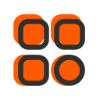
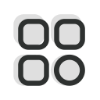 Category
Category
 Shopping Cart
Shopping Cart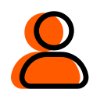
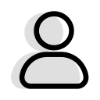 Me
Me