TUTORIALS Arduino
SmartDAQ Android App with DFRobot Leonardo (Arduino Leonardo Compatible):
Source

Note: If you have any interesting project, tutorial or anything which you like to share, just contact us directly!
Control your Arduino board via a Android device—SmartDAQ
DFRobot
Mar 20 2015 466
This SmartDAQ is a great app used to perform multiple channels control and monitoring via USB, Bluetooth and Wifi. Currently the full version of Arduino source code (UNO, Mega & Leonardo) are released to all users. User can purchase the hardware board from our website or any other place and download these Arduino source code into them.
Google Play link for SmartDAQ App: Here?
SmartDAQ Features:
- Functionality of phone sensors (Accelerometer, Gyroscope and Light Intensity) are supported
- Supporting USB, Bluetooth and WiFi connection. All of them can be linked and control together
- [Auto Connect] function to reconnect previously connected USB, Bluetooth and WiFi devices
- Allow user to add rule for detecting input event and controlling output task
- Activating notification when rule is triggered
- Friendly interface, high performance and supported with different devices
- Log function with auto file name which based on date and time (10k Sample/file)
- Logged data format can be exported to Excel or Matlab processing
- Log data every second (1Sec/Samples?)
- Analog signals reading in voltage unit
- Digital signals input reading or output control PWM signals with different frequency and ratio control
- Colorful icon to display value high, low, analog input and PWM setting
- Extra title input for each pin
- Display multiple signal in graph, allow to take snapshot for graph
- Direct share the logged data by email
- Allow user to select the pins to display?
Applications:
- Multiple voltage signals reading (for temperature sensor...)
- Motor speed control
- Frequency generator
- Data logger
- Oscilloscope like graph display
- Remote control & monitoring
- Smart Home device (with Bluetooth & WiFi)
- Automation (rules based operation)?
Tutorial:
- Download and install Arduino software from official Arduino website.
- Download the Timer? ?and QueueList ?library.
- Import Timer and QueueList library into Arduino software by clicking [Sketch] > [Import Library] > [Add Library] and selecting the downloaded libraries from step 2.
- Download and open the SmartDAQ source codoe corresponding to different hardware board:
- Select corresponding hardware board by clicking [Tools] > [Board] (e.g. if user is using Arduino UNO R3, please select [Arduino Uno])
- Compiling and uploading the source code into Arduino development board
Download:
- Timer library for Arduino (by Simon Monk?) : Arduino Learning Website (Download)?
- QueueList library for Arduino (by Efstathios Chatzikyriakidis??): Arduino Learning Website(Download)
- SmartDAQ source code ?for Arduino UNO R3 (SmartDAQ_ARD01v01?.ino) ?: Download?
- SmartDAQ source code for Arduino Mega 2560 (SmartDAQ_ARD02v01?.ino) ?: Download?
- SmartDAQ source code for Arduino Leonardo (SmartDAQ_ARD03v01?.ino)? : Download
- SmartDAQ source code for Arduino Nano V3 (SmartDAQ_ARD04v01?.ino)? : Download
NOTE: Due to there are many compatible versions of Arduino hardware board and this SmartDAQ app might not able to support certain USB chip/function which is different from original design.
Video Tutorial:
SmartDAQ Android App with DFRduino UNO (Arduino UNO Compatitble):
SmartDAQ Android App with DFRobot Leonardo (Arduino Leonardo Compatible):
Source
Note: If you have any interesting project, tutorial or anything which you like to share, just contact us directly!






 Home
Home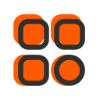
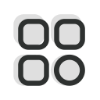 Category
Category
 Shopping Cart
Shopping Cart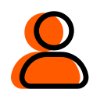
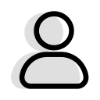 Me
Me