TUTORIALS Arduino
You will see the LED getting brighter and fading constantly after uploading the code.
In the main code, we only use 2 functions. You will have a clear idea after checking one of them as below.
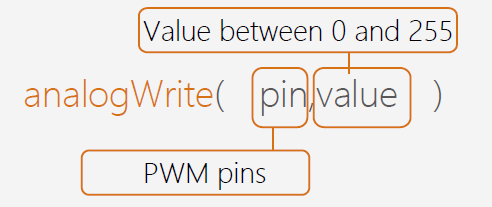
1. Create a flickering flame effect using LEDs by controlling the value of PWM at random. Cover it with paper and it will become a little lamp at night.
Related category: arduino kits > education kits
Arduino Project 4: Breathing LED
DFRobot
Apr 13 2017 4273
Related Product: Beginner Kit for Arduino
Arduino Tutorial: Breathing LED
In previous lessons, we learned how to turn a LED on and off by Arduino programming. It is also possible to control the brightness of your LED as well. There are 6 digital pins marked with “~” on your controller. This means that these pins can use a PWM signal. Today We will use arduino starter kit to build a RGB LED fader by controlling PWM creating a smooth brightening and dimmming of your LED as it gradually turns on and off.
Components:
DFRduino UNO R3 (similar as Arduino UNO R3) *3
Arduino Prototype Shield*1
Jumper Cables M/M *2
Resistor 220R*1
5MM LED*1
Circuit
The wiring diagram is the same as Project 1. If you are not clear about it, go back to Project 1 and have a look.
Arduino Code
You will see the LED getting brighter and fading constantly after uploading the code.
Sample Code 4-1:
// Project 4
int ledPin = 10;
void setup() {
pinMode(ledPin,OUTPUT);
}
void loop(){
fadeOn(1000,5);
fadeOff(1000,5);
}
void fadeOn(unsigned int time,int increament){
for (byte value = 0 ; value < 255; value+=increament){
analogWrite(ledPin, value);
delay(time/(255/5));
}
}
void fadeOff(unsigned int time,int decreament){
for (byte value = 255; value >0; value-=decreament){
analogWrite(ledPin, value);
delay(time/(255/5));
}
}
Code
Most of the code we are already very familiar with, such as initializing variable declarations, setting pins, setting up the for loop, as well as the function call.
In the main code, we only use 2 functions. You will have a clear idea after checking one of them as below.
void fadeOn(unsigned int time,int
increment){
for (byte value = 0 ; value <
255; value+=increment){
analogWrite(ledPin, value);
delay(time/(255/5));
}
}
The fadeOn() function has 2 parameters, “int time” for time and “int increment” for the increasing values. There is a for() statemen that repeats the program. The condition is “value < 255” and the amount of brightness increase is decided by increment.
This is a new command in the for() function.
analogWrite(ledPin, value)
How can we send analog values to a digital pin? We use pins marked with a ~ on the end, such as D3, D5, D6, D9, D10 and D11, to output a variable amount of power to the LED. These technique of controlling power is known as Pulse Width Modulation , or PWM for short.
The format of the analogWrite command is as below:
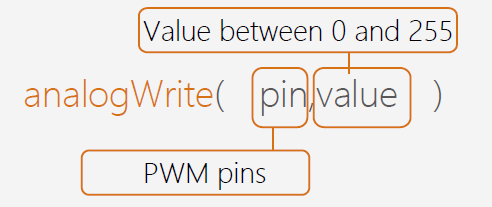
The analogWrite() function is to assign the PWM pin an analog value between 0 and 255.
Roughly every 1/500 of a second, the PWM pins outputs a pulse using digital signals. By controlling the length of on and off, it creates an equivalent effect of carrying out voltage between 0 volts and 5 volts. The length of pulse is called “pulse width” so PWM refers to pulse width modulation.
Let’s take a closer look at PWM.
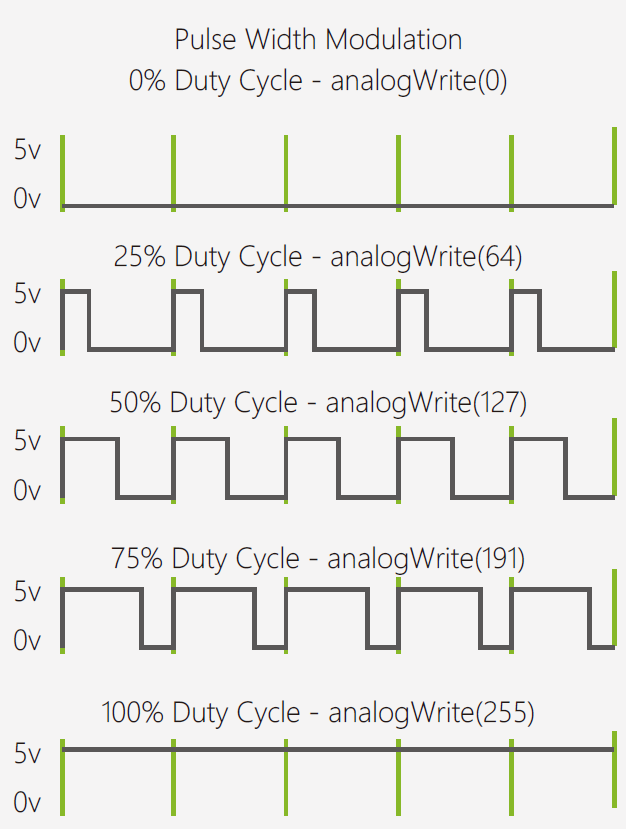


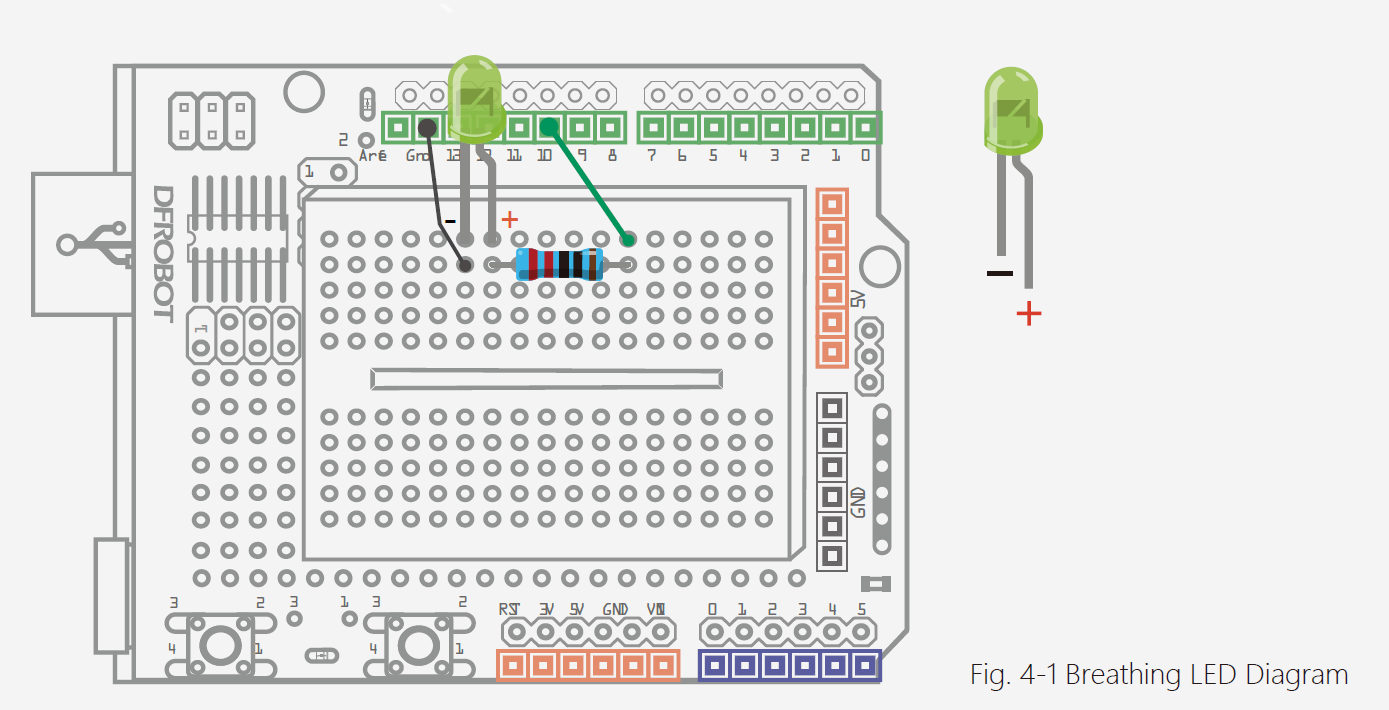




 Home
Home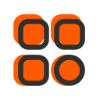
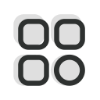 Category
Category
 Shopping Cart
Shopping Cart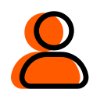
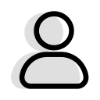 Me
Me