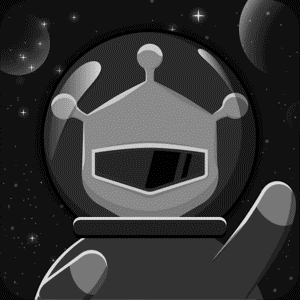The robot stopped working, how to restore it?
 Leff 2015-12-29 10:30:51 11081 Views4 Replies
Leff 2015-12-29 10:30:51 11081 Views4 Replies We just unboxed our vortex robot and played with it using the iOS VortexBot app.
Then we tried the WhenDo application for iOS. We uploaded something very simple with couple of actions and we realized that the robot stopped working.
There is a red light on the bottom of the robot that turns on when we start the VortexBot app.
What can I do to restore it?
Then we tried the WhenDo application for iOS. We uploaded something very simple with couple of actions and we realized that the robot stopped working.
There is a red light on the bottom of the robot that turns on when we start the VortexBot app.
What can I do to restore it?
2021-05-27 03:52:07  jordanarbeloa
jordanarbeloa
It seems to me that you made a mistake with the link, the casino you are describing is located here ilucki casino. Did you talk about him? Based on the information you have described, this is very similar.flintarthur6 wrote: ↑Fri Apr 30, 2021 10:13 amHi buddies, I should share a passage where some wagering districts are accumulated, they are checked and absolutely reliable with portions. I'm sure if you go here https://newcasinos-ca.com/ you will find something for yourself and will not remain uninterested. One has simply to endeavor to change yourself to improve things.
 jordanarbeloa
jordanarbeloa 2016-01-12 11:53:52 Hubbard Steve - thanks for your input. we are reviewing the manual for any issues and will be sure that this is rectified  Maht
Maht
 Maht
Maht 2016-01-03 20:56:25 Hi
I've had this same issue. Telling one to 'read the manual' is not helpful when the manual is actually wrong, as it is in this case. There are two stages to resetting Vortex to factory settings.
1. The 'Game Reset' module needs to be in the list of active modules that appears in the yellow panel at the left of the programming interface in the WhenDo app. To get it there, tap 'More' at the bottom of the Modules window. Then scroll down to the 'Vortex' module list. Tap the 'Game Reset' module to select it, then tap the '+' at the bottom right. Game Reset should now appear in the Modules window.
2. Press the 'left arrow' icon to return to the programming interface. Provided that 'Game Reset' is in the list, press the 'Upload' button in the top right of the listing screen. A progress bar appears, and you should also see flashing lights underneath Vortex as the default firmware is uploaded. When you get the 'Done' message on the iPad, click OK to dismiss it. Now power Vortex off and on again to activate the new firmware.
This is not the end of the story though. In order to use the app to program Vortex again, you now need to remove the 'Game Reset' module from the list of active modules. To do this, first press the 'More' button again. This brings up the list of modules. Page 40 of the manual says to tap on the 'Game Reset' module to remove it, but what you actually need to do is to swipe left over the module. This brings up the red 'Delete' button. Tap that and you're done.
Steve Hubbard Steve
Hubbard Steve
I've had this same issue. Telling one to 'read the manual' is not helpful when the manual is actually wrong, as it is in this case. There are two stages to resetting Vortex to factory settings.
1. The 'Game Reset' module needs to be in the list of active modules that appears in the yellow panel at the left of the programming interface in the WhenDo app. To get it there, tap 'More' at the bottom of the Modules window. Then scroll down to the 'Vortex' module list. Tap the 'Game Reset' module to select it, then tap the '+' at the bottom right. Game Reset should now appear in the Modules window.
2. Press the 'left arrow' icon to return to the programming interface. Provided that 'Game Reset' is in the list, press the 'Upload' button in the top right of the listing screen. A progress bar appears, and you should also see flashing lights underneath Vortex as the default firmware is uploaded. When you get the 'Done' message on the iPad, click OK to dismiss it. Now power Vortex off and on again to activate the new firmware.
This is not the end of the story though. In order to use the app to program Vortex again, you now need to remove the 'Game Reset' module from the list of active modules. To do this, first press the 'More' button again. This brings up the list of modules. Page 40 of the manual says to tap on the 'Game Reset' module to remove it, but what you actually need to do is to swipe left over the module. This brings up the red 'Delete' button. Tap that and you're done.
Steve
 Hubbard Steve
Hubbard Steve 2015-12-29 10:31:52 Solution:
Welcome!
Using WhenDo app to upload any new program will overwrite his default settings, which will prevent him from running the VortexBot game. To re-enable the VortexBot control, simply restore him to factory settings.
You can notice it on the booklet, WhenDo programming..., page3, and find how. Leff
Leff
Welcome!
Using WhenDo app to upload any new program will overwrite his default settings, which will prevent him from running the VortexBot game. To re-enable the VortexBot control, simply restore him to factory settings.
You can notice it on the booklet, WhenDo programming..., page3, and find how.
 Leff
Leff