TUTORIALS Arduino The kit brings 3 touchpads:
DFRobot Capacitive Touch Kit For Arduino
Just follow one of the schematic, to connect them in your arduino board.
Just do to the example folder of your Arduino IDE locate the MPR121 folder and load the example code according to the keypad that you have connected.
Get Started with Capacitive Touch Kit Tutorial
DFRobot
Mar 22 2018 263331
For my next project I'm going to use some capacitive touchpad, and before releasing it, I decided to make a small tutorial about the kit the I received for DFRobot.
The kit brings 3 touchpads:
Numeric keypad
Wheel pad
Touch pad
Connector board and rainbow cable. The kit only allow the use of one pad at a time connected to the Arduino. To start you will need the touch kit library, available here. Download and install it on your Arduino Library folder.
Hardware components:
DFRobot Capacitive Touch Kit For Arduino
Arduino UNO & Genuino UNO
Schematic

Keypad Schematic
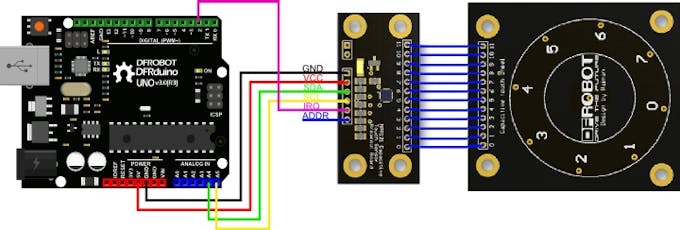
Wheel Schematic
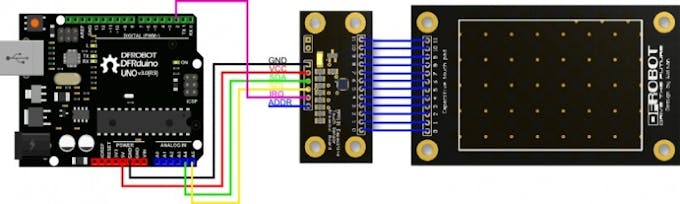
Touchpad Schematic
Just follow one of the schematic, to connect them in your arduino board.
The communication is done trough I2C (A4 and A5 for arduino UNO) and an adicional pin D2 (I did not confirm this but I think that this library need an interruption pin, so I do not know about compatibility with other boards)
Code
Just do to the example folder of your Arduino IDE locate the MPR121 folder and load the example code according to the keypad that you have connected.
Or upload the ones in the attachment files.
Test it.

CODE
/* TouchWheel.pde MPR121 WhellPad Example Code by:Waiman Zhao Mail:[email protected] created on: 11/2/14 license: CC-SA 3.0 Hardware: 3.3V Arduino Pro Mini SDA -> A4 SCL -> A5 IRQ -> D2 */ #include <Wire.h> #include <mpr121.h> int key = 0; // ========= setup ========= void setup() { // initialize function Serial.begin(19200); Wire.begin(); CapaTouch.begin(); delay(500); Serial.println("START"); } // ========= loop ========= void loop() { key=CapaTouch.keyPad(); if (key==1) { Serial.print("wheel:"); Serial.println("0"); } if (key==4) { Serial.print("wheel:"); Serial.println("1"); } if (key==7) { Serial.print("wheel:"); Serial.println("2"); } if (key==11) { Serial.print("wheel:"); Serial.println("3"); } if (key==2) { Serial.print("wheel:"); Serial.println("4"); } if (key==5) { Serial.print("wheel:"); Serial.println("5"); } if (key==8) { Serial.print("wheel:"); Serial.println("6"); } if (key==0) { Serial.print("wheel:"); Serial.println("7"); } if (key==3) { Serial.print("wheel:"); Serial.println("8"); } delay(200); }




