PROJECTS ESP32Arduino Hardware components
DFRobot dfplayer *1
Soldering iron (generic)
WiFi Doorbell with ESP32 and DFPlayer
DFRobot
Feb 18 2019 261584

Things used in this project
Hardware components
Everything ESP ESP32S *2
Resistor 1k ohm
LED (generic)
SparkFun Pushbutton switch 12mm
2×8 cm PCB
DFRobot dfplayer *1
Hand tools and fabrication machines
Soldering iron (generic)
3D Printer (generic)
Story
When we moved in our house this year, one of the first things we missed was a doorbell. There was a bell button at the gate, but since the whole building had been gutted down to the concrete nobody knew where the cable ended. When I found a cut-off electric cable in the basement, I suspected that it could be the one leading to the button. With a little help of my beloved multimeter I could confirm that assumption.
However, that lead to the next problem: Not only was the cable cut 2 cm off the wall, there was also no way to extend it to the first floor. And a doorbell in the basement is pretty much useless. There are WiFi solutions available that allow to put the bell in a different room, but they are expensive and need a 220 V hookup. So we settled with a wireless doorbell for the time being but it turned out not to be completely reliable, pretty ugly in comparison to the existing button and I did not like the battery based solution. So I set out to revive the old doorbell with the help of a microcontroller. Or two.
Parts List
The concept is easy: The first microcontroller detects the push on the button and sends a request to the second microcontroller via the home WiFi. That second microcontroller is connected to a speaker and plays a bell sound. Since I am pretty new to the Arduino world and wanted to keep things easy, I used Espressif ESP32 boards that have integrated WiFi. To make it even easier, I added a cheap MP3 player module.
- 2× Espressif ESP32 development boards
- DFPlayer MP3 module with a micro SD card. I used a doorbell sound from orangefreesounds.com
- Speaker: Adafruit 3" (4Ω 3W ADA1314)
- 2× 1 kΩ resistor
- 2× 3.3 V LEDs to indicate operation (optional)
- Pushbutton to trigger the bell from the sender (optional)
- One 4×8 cm PCB and one 5×7 cm PCB
Assembly
Not much to see here. Basically just throwing all the modules together. In the end I left out the LED on the speaker side. (It is still addressed in the code, though.)

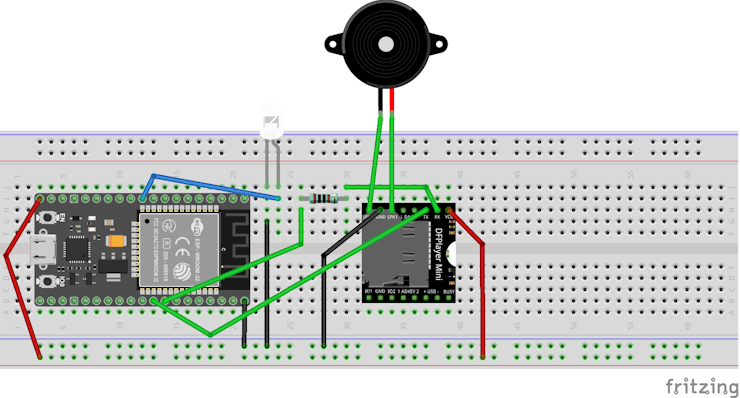
Case
I designed the two cases in Onshape, one for the sender and one for the speaker unit. The speaker case has a thin grid at the bottom and a little stand that is glued on in order to let the sound pass out.

Results



Some additional photos can be found on the project page: http://tilman.de/projekte/wifi-doorbell/
Code
While the sender does not much more than blinking the LED slightly differently depending on what it is doing, the speaker unit offers a bit more: It starts up a tiny web server that provides the interface for the sender and can also be used directly via the browser. It allows also to set the speaker volume:

Code
/* * Sources: * https://www.arduino.cc/en/Tutorial/Button * https://techtutorialsx.com/2017/05/19/esp32-http-get-requests/ */ #include <WiFi.h> #include <HTTPClient.h> const char* ssid = "WiFi SSID"; const char* password = "WiFi password"; const char* bellUrl = "http://192.168.1.149/bell/on"; const int buttonPin = 21; // the number of the pushbutton pin const int ledPin = 23; // the number of the LED pin int buttonState = 0; void setup() { Serial.begin(115200); btStop(); // turn off bluetooth pinMode(ledPin, OUTPUT); pinMode(buttonPin, INPUT); connectWifi(); } void loop() { if ((WiFi.status() == WL_CONNECTED)) { buttonState = digitalRead(buttonPin); delay(100); if (buttonState == HIGH) { digitalWrite(ledPin, HIGH); HTTPClient http; http.begin(bellUrl); Serial.print("GET "); Serial.println(bellUrl); int httpCode = http.GET(); if (httpCode > 0) { //String payload = http.getString(); Serial.println(httpCode); //Serial.println(payload); } else { Serial.println("Error on HTTP request"); } http.end(); delay(200); } else { digitalWrite(ledPin, LOW); } } else { Serial.println("WiFi not connected!"); digitalWrite(ledPin, HIGH); delay(200); digitalWrite(ledPin, LOW); delay(50); digitalWrite(ledPin, HIGH); delay(200); digitalWrite(ledPin, LOW); connectWifi(); } } void connectWifi() { boolean ledStatus = false; Serial.print("Connecting to "); Serial.println(ssid); WiFi.begin(ssid, password); while (WiFi.status() != WL_CONNECTED) { delay(500); Serial.print("."); ledStatus = !ledStatus; digitalWrite(ledPin, ledStatus); } Serial.println("WiFi connected."); Serial.println("IP address: "); Serial.println(WiFi.localIP()); }



