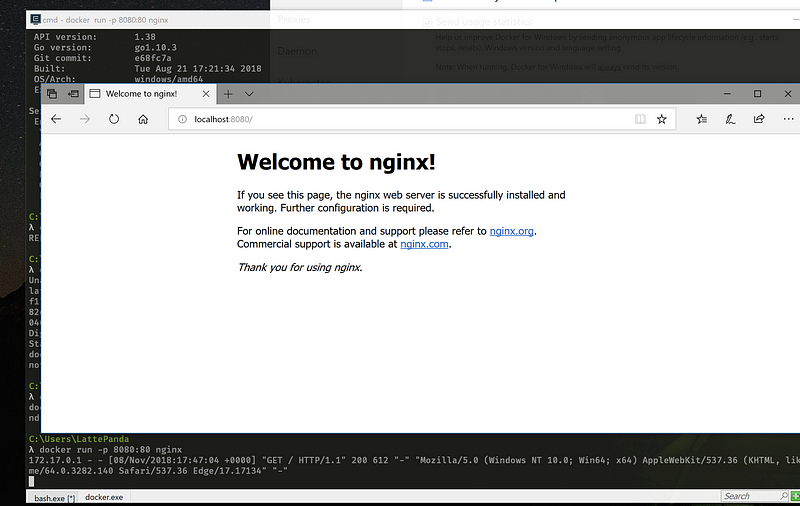PROJECTS LattePanda Some details:
To install Chocolatey, just drop into CMD in Administrative Mode, searching for cmd in the search bar and instead of hitting Enter, right-click it and select Run as Administrator.
To upgrade the packages and Chocolatey itself, use:
Linux on Windows (yes, you read it right)
Customizing the console
On Startup -> Tasks, add a new task using the "+" button, with the following parameters and commands:
Configuring your editor
Installing your language of choice
Docker
Conclusion
Setting-up a Development Environment on LattePanda Alpha with Windows 10
DFRobot
Nov 11 2018 260716
In this article I will go thru setting-up a generic development environment on Windows 10. I recently received a fantastic SBC from LattePanda called LattePanda Alpha. It has beefy specs and great expandability, totally suited for most tasks, also since it's pocket-sized, it can be carried around as your go-around PC.
My main computer is a 15-inch Macbook Pro but with the huge amount of people developing on Windows and it’s new capabilities and applications, this article make sense even to me as a secondary environment with an alternative OS.
LattePanda Alpha
I will briefly overview the SBC since there are already lots of amazing reviews of this amazing board on the internet.
Some details:
CPU:Intel 7th Gen Core m3–7y30
Core:1.6–2.6GHz Dual-Core,Four-Thread
Graphics:Intel HD Graphics 615, 300–900MHz
RAM:8G LPDDR3 1866MHz Dual-Channel
Memory:64GB eMMC V5.0l
WiFi / Bluetooth / 3 USB 3.0 ports / M.2 slots for storage
It’s specs are similar to the Asus Transformer 3 or the Macbook 12-inch. It even have an embedded Arduino for development!
More details on DFRobot and LattePanda websites.
Package Management
With the advent of package management on other platforms (Homebrew on Mac, apt/yum on Linux), installing applications and utilities became much simpler and straightforward. With Chocolatey, installing on Windows also became a matter of choco install app , simple as that!
To install Chocolatey, just drop into CMD in Administrative Mode, searching for cmd in the search bar and instead of hitting Enter, right-click it and select Run as Administrator.
In the prompt, enter the following command on CMD to install:
@"%SystemRoot%\System32\WindowsPowerShell\v1.0\powershell.exe" -NoProfile -InputFormat None -ExecutionPolicy Bypass -Command "iex ((New-Object System.Net.WebClient).DownloadString('https://chocolatey.org/install.ps1'))" && SET "PATH=%PATH%;%ALLUSERSPROFILE%\chocolatey\bin"
And it's done! To search for an app, just type choco search app. To install it, choco install app.
To upgrade the packages and Chocolatey itself, use:
choco upgrade allor choco upgrade [package]
If you need more details, check the install page or the main site.
Linux on Windows (yes, you read it right)
Next we will install WSL. It provides all utilities and benefits of running Linux on your Windows box without the hassle of setting up virtual machines, heavy virtualization resource consumption (great for boards like this or laptops), and you even have Linux distribution options.
First you have to enable the WSL on PowerShell in Administrative Mode. To run, search for "powershell" on search bar, right-click it and select "Run as Administrator". On the console, type:
Enable-WindowsOptionalFeature -Online -FeatureName Microsoft-Windows-Subsystem-Linux
And reboot after finish. After rebooting, open Windows Store, search for "Linux" and all available distros are shown:
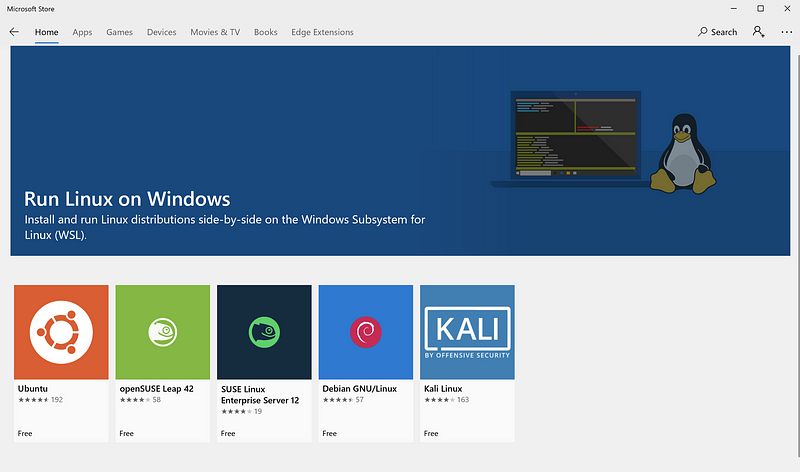
Since I'm used to Debian, this was the distribution I installed. Some minutes later, you have Debian installed and ready to run and create your user. Select your distro and install like any other app from the store.
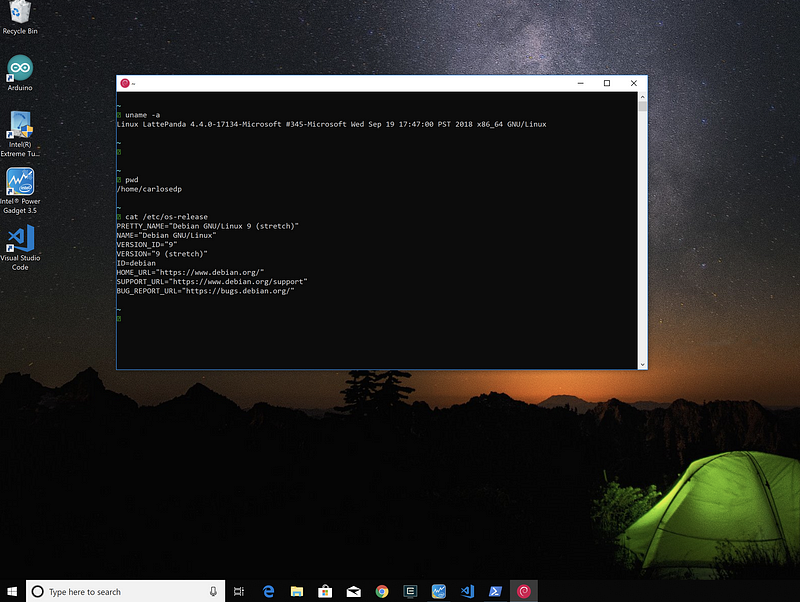
Add your user to allow passwordless sudo:
echo "$USER ALL=(ALL) NOPASSWD:ALL" |sudo tee -a /etc/sudoers
Customizing the console
The next step to a more useable command line is installing CMDer. It's a very flexible terminal and with it's tabbed interface the productivity is improved. Also let's install a nice font to go with it. With Chocolatey, it's just a matter of:
choco install -y cmder firacode
Refresh the environment with the command refreshenv and run cmder. You can pin it to the bar after start. Let’s configure a few parameters.
Click the bottom-right button and select Settings. in the Settings panel, choose General -> Fonts and set the Main Font to Fira Code Medium. I use size 16.
What is great about CMDer, is that it supports multiple tabs of different consoles. You can have a Linux shell in one tab, a PowerShell on another and a Windows command prompt on another one. It’s a matter of two clicks, one in the + button and another on the terminal type, cmd for command prompt, PowerShell or on WSL your Linux.
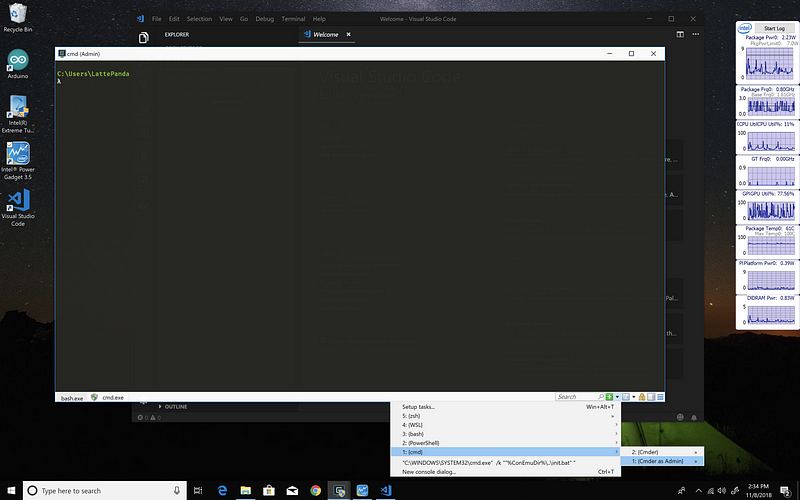
Installing Zsh and oh-my-zsh
Zsh is a shell replacement for bash. It provides a lot of new functionality, plugins and prompt customization. Oh-my-zsh is a framework and extension for Zsh to provide these plugins.
First install Zsh and some pre-requisites and utilities. On my Debian Linux, I run:
$ sudo apt-get install git zsh ack jq wget curl htop tree
Then install Oh-my-zsh and change your user’s default shell to it with:
$ curl -L https://raw.github.com/robbyrussell/oh-my-zsh/master/tools/install.sh | sh $ chsh -s /usr/bin/zsh
Close and reopen the console to run Zsh as default shell, then, install some useful plugins:
# Install Spaceship Prompt git clone https://github.com/denysdovhan/spaceship-prompt.git "$ZSH_CUSTOM/themes/spaceship-prompt" # Link the theme ln -s "$ZSH_CUSTOM/themes/spaceship-prompt/spaceship.zsh-theme" "$ZSH_CUSTOM/themes/spaceship.zsh-theme" # Configure the prompt as default sed s/'ZSH_THEME.*'/'ZSH_THEME=spaceship"' -i ~/.zshrc # Install the auto suggestion plugin git clone https://github.com/zsh-users/zsh-autosuggestions ${ZSH_CUSTOM:-~/.oh-my-zsh/custom}/plugins/zsh-autosuggestions
Zsh is very customizable, you can check the plugins I use and my config on my repo. Also there are lots of references for it here.
Make CMDer run with Zsh
Some final adjustments are needed to make CMDer run and call Zsh.
On Startup -> Tasks, add a new task using the "+" button, with the following parameters and commands:
Parameters:
-icon “%USERPROFILE%\AppData\Local\lxss\bash.ico”
Command:
%windir%\system32\bash.exe ~ -cur_console:p
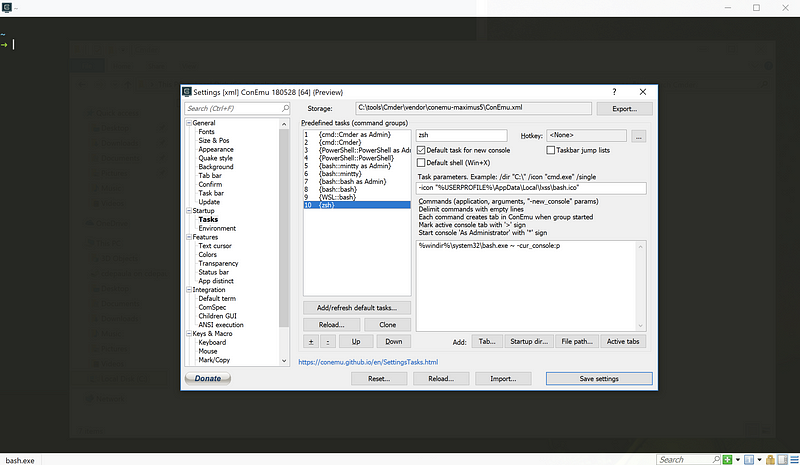
Name it zsh and Save. And change this new “Task” to be the default one on launch:
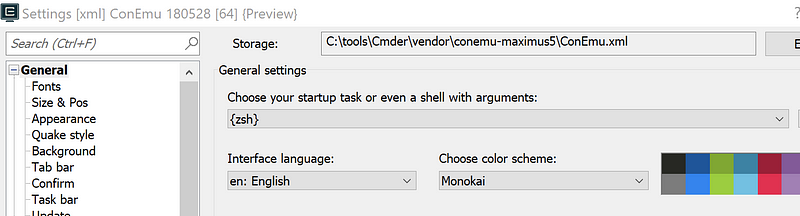
Then, add to the end of the file ~/.bashrc the commands below so bash will call zsh on start:
cat <<EOT >> ~/.bashrc if test -t 1; then exec zsh fi EOT
CMDer, paired with FiraCode font, Zsh and it’s plugins and themes provide a fantastic experience where you have suggestions on the command line and lots of info in the prompt for example on Git repositories like the screen below:
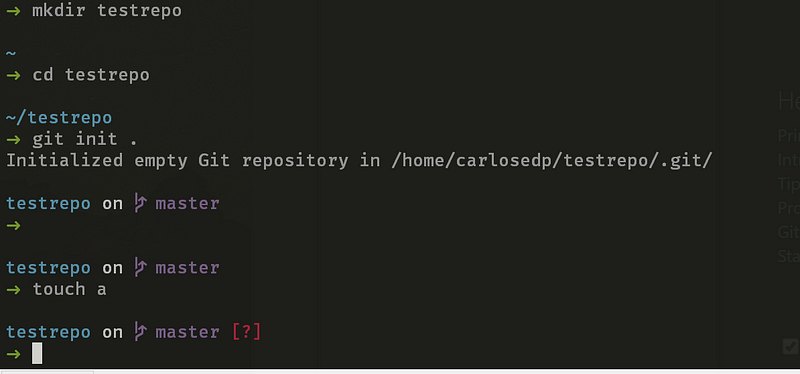
Check out my dotfiles and the way I customize my environment on Github.
Configuring your editor
My editor of choice is Visual Studio Code. I used Sublime Text previously (and VIM previous to that) and now I believe VSCode provides fantastic functionality and a great community that develops extensions. As usual, VSCode ia installed with Chocolatey in CMD:
choco install vscode

And you can start installing all extensions you want/need for your own code. Here are the ones I use:
ActiveFileInStatusBar v1.0.3 ansible v0.2.8 beautify v1.4.7 blank-line-organizer v0.1.5 Bookmarks v9.1.0 bracket-jumper v1.1.8 bracket-pair-colorizer v1.0.60 code-settings-sync v3.2.0 devicetree v0.1.1 erlang v0.4.6 Go v0.6.93 highlight-words v0.0.8 json-tools v1.0.2 LogFileHighlighter v2.4.2 markdown-all-in-one v1.7.0 material-icon-theme v3.6.0 notetree v0.0.4 python v2018.9.2 trailing-spaces v0.2.11 vsc-material-theme v2.5.1 vscode-ansible v0.5.2 vscode-dired v0.0.4 vscode-docker v0.3.1 vscode-fileutils v2.11.0 vscode-markdown-to-clipboard v0.0.2 vscode-markdownlint v0.21.0 vscode-yaml v0.0.17 word-count v0.1.1 xml v2.3.2
One of the most important is “Settings Sync” where you can sync all configuration and extensions and keep them in a private Gist. Check it out it’s instructions on install and config here.
Installing your language of choice
Finally, with the power of Chocolatey, installing your language of choice is just a matter of choco install langin CMD. For example:
Go
$ choco install golang -y Chocolatey v0.10.11 Installing the following packages: golang By installing you accept licenses for the packages. Progress: Downloading golang 1.11.2... 100% golang v1.11.2 [Approved] golang package files install completed. Performing other installation steps. Downloading golang 64 bit from 'https://dl.google.com/go/go1.11.2.windows-amd64.msi' Progress: 100% - Completed download of C:\Users\LattePanda\AppData\Local\Temp\chocolatey\golang\1.11.2\go1.11.2.windows-amd64.msi (110.72 MB). Download of go1.11.2.windows-amd64.msi (110.72 MB) completed. Hashes match. Installing golang... golang has been installed. golang may be able to be automatically uninstalled. Environment Vars (like PATH) have changed. Close/reopen your shell to see the changes (or in powershell/cmd.exe just type `refreshenv`). The install of golang was successful. Software installed as 'msi', install location is likely default. Chocolatey installed 1/1 packages. See the log for details (C:\ProgramData\chocolatey\logs\chocolatey.log). $ refreshenv Refreshing environment variables from registry for cmd.exe. Please wait...Finished.. $ go version go version go1.11.2 windows/amd64
As a comparison to show the processing power of the LattePanda Alpha, here is a benchmark for the crypto library on Go 1.11.2 comparing the FireFly RK3399, an hexa-core ARM64 SBC, the LattePanda Alpha and my 2018 15-inch Macbook Pro:
RK3399
$ GOMAXPROCS=12 go test crypto/tls -bench BenchmarkThroughput goos: linux goarch: arm64 pkg: crypto/tls BenchmarkThroughput/MaxPacket/1MB-12 50 33703977 ns/op 31.11 MB/s BenchmarkThroughput/MaxPacket/2MB-12 30 50824996 ns/op 41.26 MB/s BenchmarkThroughput/MaxPacket/4MB-12 20 85682448 ns/op 48.95 MB/s BenchmarkThroughput/MaxPacket/8MB-12 10 102965754 ns/op 81.47 MB/s BenchmarkThroughput/MaxPacket/16MB-12 10 244088459 ns/op 68.73 MB/s BenchmarkThroughput/MaxPacket/32MB-12 3 421936369 ns/op 79.52 MB/s BenchmarkThroughput/MaxPacket/64MB-12 2 539435723 ns/op 124.41 MB/s BenchmarkThroughput/DynamicPacket/1MB-12 100 35732477 ns/op 29.35 MB/s BenchmarkThroughput/DynamicPacket/2MB-12 30 54333698 ns/op 38.60 MB/s BenchmarkThroughput/DynamicPacket/4MB-12 20 81900204 ns/op 51.21 MB/s BenchmarkThroughput/DynamicPacket/8MB-12 10 124982969 ns/op 67.12 MB/s BenchmarkThroughput/DynamicPacket/16MB-12 5 210974887 ns/op 79.52 MB/s BenchmarkThroughput/DynamicPacket/32MB-12 3 411488915 ns/op 81.54 MB/s BenchmarkThroughput/DynamicPacket/64MB-12 2 651450802 ns/op 103.01 MB/s PASS ok crypto/tls 32.295s
LattePanda Alpha
$ go test crypto/tls -bench BenchmarkThroughput goos: windows goarch: amd64 pkg: crypto/tls BenchmarkThroughput/MaxPacket/1MB-12 200 7624757 ns/op 137.52 MB/s BenchmarkThroughput/MaxPacket/2MB-12 100 12471020 ns/op 168.16 MB/s BenchmarkThroughput/MaxPacket/4MB-12 50 23020256 ns/op 182.20 MB/s BenchmarkThroughput/MaxPacket/8MB-12 30 42115840 ns/op 199.18 MB/s BenchmarkThroughput/MaxPacket/16MB-12 20 81859070 ns/op 204.95 MB/s BenchmarkThroughput/MaxPacket/32MB-12 10 147322600 ns/op 227.76 MB/s BenchmarkThroughput/MaxPacket/64MB-12 5 309309160 ns/op 216.96 MB/s BenchmarkThroughput/DynamicPacket/1MB-12 200 7511359 ns/op 139.60 MB/s BenchmarkThroughput/DynamicPacket/2MB-12 100 12716297 ns/op 164.92 MB/s BenchmarkThroughput/DynamicPacket/4MB-12 100 22653105 ns/op 185.15 MB/s BenchmarkThroughput/DynamicPacket/8MB-12 30 43283273 ns/op 193.81 MB/s BenchmarkThroughput/DynamicPacket/16MB-12 20 82670375 ns/op 202.94 MB/s BenchmarkThroughput/DynamicPacket/32MB-12 10 160725040 ns/op 208.77 MB/s BenchmarkThroughput/DynamicPacket/64MB-12 5 318751400 ns/op 210.54 MB/s PASS ok crypto/tls 29.013s
Macbook Pro
$ GOMAXPROCS=12 go test crypto/tls -bench BenchmarkThroughput goos: darwin goarch: amd64 pkg: crypto/tls BenchmarkThroughput/MaxPacket/1MB-12 500 3445840 ns/op 304.30 MB/s BenchmarkThroughput/MaxPacket/2MB-12 300 5793462 ns/op 361.99 MB/s BenchmarkThroughput/MaxPacket/4MB-12 100 10720943 ns/op 391.23 MB/s BenchmarkThroughput/MaxPacket/8MB-12 100 21203382 ns/op 395.63 MB/s BenchmarkThroughput/MaxPacket/16MB-12 30 38736857 ns/op 433.11 MB/s BenchmarkThroughput/MaxPacket/32MB-12 20 75047089 ns/op 447.11 MB/s BenchmarkThroughput/MaxPacket/64MB-12 10 146954735 ns/op 456.66 MB/s BenchmarkThroughput/DynamicPacket/1MB-12 500 3655005 ns/op 286.89 MB/s BenchmarkThroughput/DynamicPacket/2MB-12 200 5942780 ns/op 352.89 MB/s BenchmarkThroughput/DynamicPacket/4MB-12 100 11222844 ns/op 373.73 MB/s BenchmarkThroughput/DynamicPacket/8MB-12 100 20243372 ns/op 414.39 MB/s BenchmarkThroughput/DynamicPacket/16MB-12 30 42529170 ns/op 394.49 MB/s BenchmarkThroughput/DynamicPacket/32MB-12 20 76060650 ns/op 441.15 MB/s BenchmarkThroughput/DynamicPacket/64MB-12 10 155531252 ns/op 431.48 MB/s PASS ok crypto/tls 24.505s
And a comparison between them:
# 12 process benchmarks for the crypto library BenchmarkThroughput #RK3399 vs LattePanda ➜ benchcmp rk3399.txt latte.txt benchmark old ns/op new ns/op delta BenchmarkThroughput/MaxPacket/1MB-12 33703977 7624757 -77.38% BenchmarkThroughput/MaxPacket/2MB-12 50824996 12471020 -75.46% BenchmarkThroughput/MaxPacket/4MB-12 85682448 23020256 -73.13% BenchmarkThroughput/MaxPacket/8MB-12 102965754 42115840 -59.10% BenchmarkThroughput/MaxPacket/16MB-12 244088459 81859070 -66.46% BenchmarkThroughput/MaxPacket/32MB-12 421936369 147322600 -65.08% BenchmarkThroughput/MaxPacket/64MB-12 539435723 309309160 -42.66% BenchmarkThroughput/DynamicPacket/1MB-12 35732477 7511359 -78.98% BenchmarkThroughput/DynamicPacket/2MB-12 54333698 12716297 -76.60% BenchmarkThroughput/DynamicPacket/4MB-12 81900204 22653105 -72.34% BenchmarkThroughput/DynamicPacket/8MB-12 124982969 43283273 -65.37% BenchmarkThroughput/DynamicPacket/16MB-12 210974887 82670375 -60.82% BenchmarkThroughput/DynamicPacket/32MB-12 411488915 160725040 -60.94% BenchmarkThroughput/DynamicPacket/64MB-12 651450802 318751400 -51.07% benchmark old MB/s new MB/s speedup BenchmarkThroughput/MaxPacket/1MB-12 31.11 137.52 4.42x BenchmarkThroughput/MaxPacket/2MB-12 41.26 168.16 4.08x BenchmarkThroughput/MaxPacket/4MB-12 48.95 182.20 3.72x BenchmarkThroughput/MaxPacket/8MB-12 81.47 199.18 2.44x BenchmarkThroughput/MaxPacket/16MB-12 68.73 204.95 2.98x BenchmarkThroughput/MaxPacket/32MB-12 79.52 227.76 2.86x BenchmarkThroughput/MaxPacket/64MB-12 124.41 216.96 1.74x BenchmarkThroughput/DynamicPacket/1MB-12 29.35 139.60 4.76x BenchmarkThroughput/DynamicPacket/2MB-12 38.60 164.92 4.27x BenchmarkThroughput/DynamicPacket/4MB-12 51.21 185.15 3.62x BenchmarkThroughput/DynamicPacket/8MB-12 67.12 193.81 2.89x BenchmarkThroughput/DynamicPacket/16MB-12 79.52 202.94 2.55x BenchmarkThroughput/DynamicPacket/32MB-12 81.54 208.77 2.56x BenchmarkThroughput/DynamicPacket/64MB-12 103.01 210.54 2.04x # Macbook Pro vs LattePanda ➜ benchcmp latte.txt mac.txt benchmark old ns/op new ns/op delta BenchmarkThroughput/MaxPacket/1MB-12 7624757 3445840 -54.81% BenchmarkThroughput/MaxPacket/2MB-12 12471020 5793462 -53.54% BenchmarkThroughput/MaxPacket/4MB-12 23020256 10720943 -53.43% BenchmarkThroughput/MaxPacket/8MB-12 42115840 21203382 -49.65% BenchmarkThroughput/MaxPacket/16MB-12 81859070 38736857 -52.68% BenchmarkThroughput/MaxPacket/32MB-12 147322600 75047089 -49.06% BenchmarkThroughput/MaxPacket/64MB-12 309309160 146954735 -52.49% BenchmarkThroughput/DynamicPacket/1MB-12 7511359 3655005 -51.34% BenchmarkThroughput/DynamicPacket/2MB-12 12716297 5942780 -53.27% BenchmarkThroughput/DynamicPacket/4MB-12 22653105 11222844 -50.46% BenchmarkThroughput/DynamicPacket/8MB-12 43283273 20243372 -53.23% BenchmarkThroughput/DynamicPacket/16MB-12 82670375 42529170 -48.56% BenchmarkThroughput/DynamicPacket/32MB-12 160725040 76060650 -52.68% BenchmarkThroughput/DynamicPacket/64MB-12 318751400 155531252 -51.21% benchmark old MB/s new MB/s speedup BenchmarkThroughput/MaxPacket/1MB-12 137.52 304.30 2.21x BenchmarkThroughput/MaxPacket/2MB-12 168.16 361.99 2.15x BenchmarkThroughput/MaxPacket/4MB-12 182.20 391.23 2.15x BenchmarkThroughput/MaxPacket/8MB-12 199.18 395.63 1.99x BenchmarkThroughput/MaxPacket/16MB-12 204.95 433.11 2.11x BenchmarkThroughput/MaxPacket/32MB-12 227.76 447.11 1.96x BenchmarkThroughput/MaxPacket/64MB-12 216.96 456.66 2.10x BenchmarkThroughput/DynamicPacket/1MB-12 139.60 286.89 2.06x BenchmarkThroughput/DynamicPacket/2MB-12 164.92 352.89 2.14x BenchmarkThroughput/DynamicPacket/4MB-12 185.15 373.73 2.02x BenchmarkThroughput/DynamicPacket/8MB-12 193.81 414.39 2.14x BenchmarkThroughput/DynamicPacket/16MB-12 202.94 394.49 1.94x BenchmarkThroughput/DynamicPacket/32MB-12 208.77 441.15 2.11x BenchmarkThroughput/DynamicPacket/64MB-12 210.54 431.48 2.05x
As can be seen, the LattePanda is in average 3.2x faster than the RK3399 and my Macbook Pro is 2.1x faster than the Alpha. This is in no way a scientific benchmark but gives an idea of the power of this small board.
Docker
Docker is also just a command away with choco install docker docker-for-windows -y
Logout, log back in and run the Docker for Windows icon created on your desktop. If you get this question, enable Hyper-V and restart:
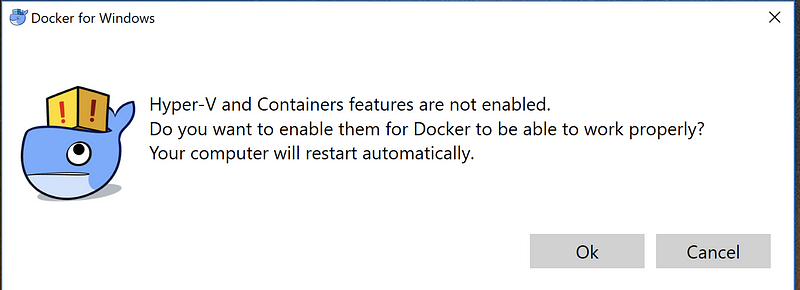
After reboot, run Docker For Windows icon and Docker will be ready to run:
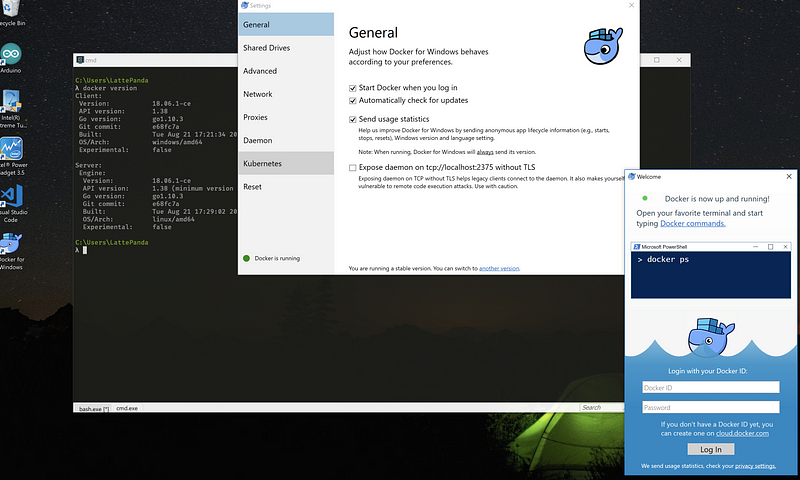
Docker-machine running
And run a Nginx container to show the functionality: docker run -p 8080:80 nginx then open your browser on https://localhost:8080